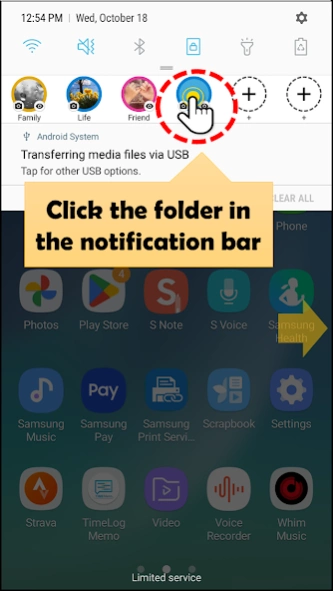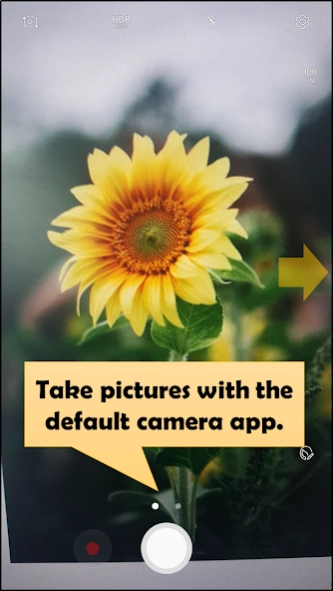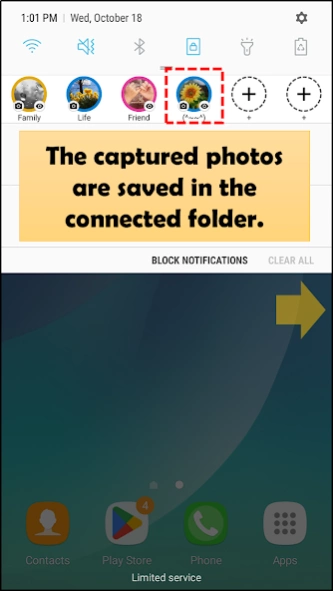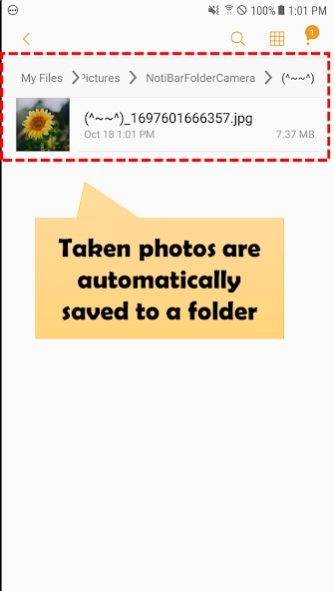Folder Camera 1.0.8
Continue to app
Free Version
Publisher Description
Folder Camera - Pull up notibar. → Select a folder and shoot. → The picture is moved to a folder
If you create a desired folder such as family, friends, lovers, food, etc. and take a picture using the notification bar folder camera, the photo will be automatically saved in that folder.
This app helps you categorize your photos the moment you take them.
This app is not a photo viewer app.
This app helps you connect the folder you want to classify to the notification bar (status bar/top bar) of your smartphone in advance, and then take pictures using the default camera app on your phone and save them directly to the folder.
Anytime, anywhere, just pull down the notification bar and select the desired folder. The camera will automatically start and the photos will be saved in the selected folder.
Instead of going through the hassle of sorting, select the folder where the photos will be saved the moment you launch the camera and sort them.
[How to use]
※ When taking camera photos, use the basic camera app on your smartphone.
1. Create the desired folder in advance. (Use explorer or file manager)
2. Run the app and connect the folder.
3. Register the connected folder in the notification bar (status bar).
4. Open the notification bar and click on a folder anytime, anywhere to take a photo or view a photo.
5. When you complete taking photos, they are automatically saved in the selected folder.
※ Privacy Statement
https://sites.google.com/view/foldercamera/home/privacy-policy
※ Permissions to use
1. Use READ_EXTERNAL_STORAGE permission.
. Access to select a folder to save captured photos
. Access to view photos saved after shooting
2. Use the WRITE_EXTERNAL_STORAGE permission.
. Used to create a folder to store taken photos
. Used to move taken photos from the app's internal space to external storage.
3. Use CAMERA permission.
. Used to take photos through functions within the app or functions registered in the notification bar
4. Use AD_ID permission.
. Used to display advertisements (Google AdMob) within the app
5. Enable READ_MEDIA_IMAGES permission.
. Used to access photos taken by the user
6. Use the POST_NOTIFICATIONS permission. (Applies to Android 13 and above)
. Used to register notifications for immediately taking pictures or viewing photos in the notification bar area.
About Folder Camera
Folder Camera is a free app for Android published in the PIMS & Calendars list of apps, part of Business.
The company that develops Folder Camera is FingerTory. The latest version released by its developer is 1.0.8.
To install Folder Camera on your Android device, just click the green Continue To App button above to start the installation process. The app is listed on our website since 2024-01-29 and was downloaded 11 times. We have already checked if the download link is safe, however for your own protection we recommend that you scan the downloaded app with your antivirus. Your antivirus may detect the Folder Camera as malware as malware if the download link to com.kydsessc.nbc is broken.
How to install Folder Camera on your Android device:
- Click on the Continue To App button on our website. This will redirect you to Google Play.
- Once the Folder Camera is shown in the Google Play listing of your Android device, you can start its download and installation. Tap on the Install button located below the search bar and to the right of the app icon.
- A pop-up window with the permissions required by Folder Camera will be shown. Click on Accept to continue the process.
- Folder Camera will be downloaded onto your device, displaying a progress. Once the download completes, the installation will start and you'll get a notification after the installation is finished.